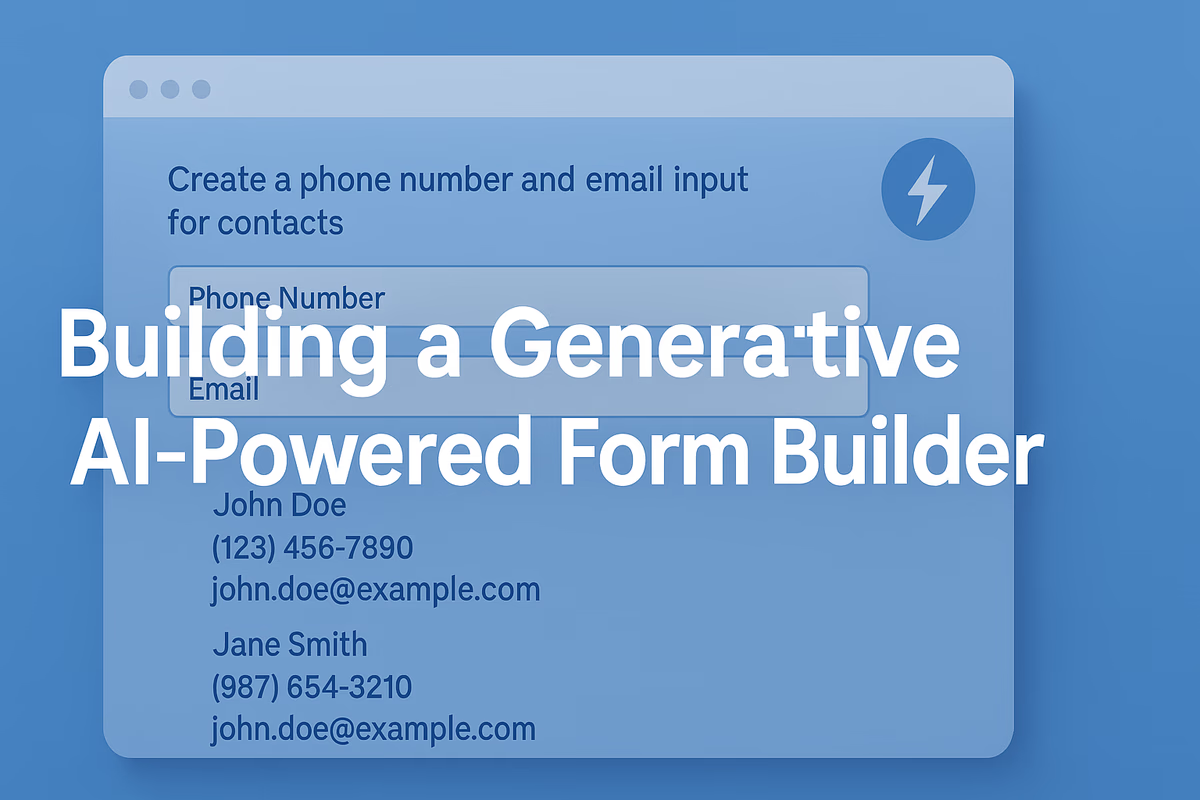
Generative AI Integration for Dynamic LWC Form Building
Building a Generative AI-Driven Form Builder for Lightning Web Components
Generative AI is revolutionizing software development by enabling natural-language prompts to produce working code and user interfaces. In the Salesforce ecosystem, this means we can create Lightning Web Components (LWC) forms on the fly using instructions like “Create a phone number and email input for contacts”. In this in-depth article, we demonstrate how to integrate a Large Language Model (LLM) into a custom LWC form builder that takes such natural-language field definitions and outputs fully wired form components with validation rules. We’ll explore the architecture, implementation steps, and best practices – all while echoing the simplicity ethos exemplified by Bob Buzzard’s formula tester page (a minimal, user-friendly interface for testing Salesforce formulas (Source: buzzard37.rssing.com.
Generative AI in Salesforce Development
Salesforce has been rapidly embracing generative AI to assist developers. In 2025, 86% of IT leaders expected generative AI to play a significant role in enterprise operations (Source: getgenerative.ai. Salesforce’s own tools like Agentforce for Developers illustrate this trend: Agentforce (a VS Code and Code Builder extension) can turn natural-language prompts into ready-to-deploy Apex and LWC code (Source: getgenerative.ai. For example, a prompt like “create a trigger for Opportunity stage changes” can yield a complete Apex trigger, or an LWC prompt can generate component boilerplate. Salesforce is even piloting Generative Lightning Canvas, which uses LLMs to dynamically generate entire user interfaces (dashboards, pages, layouts) based on user prompts and context (Source: salesforce.com(Source: salesforce.com. This means AI can not only generate content and code, but also assemble UI/UX elements on the fly, grounded in trusted data and components (Source: salesforce.com.
Why does this matter for form building? Traditionally, creating a form in LWC meant writing HTML template code for each field, wiring JavaScript for interactions, and deploying changes for every form update. It’s time-consuming and rigid (Source: up-crm.com. Generative AI offers a way to speed up and simplify this process: you describe the form you need in plain language, and the AI produces the LWC code or configuration for you. In other words, we can build a “form builder” powered by an LLM to rapidly prototype or even deploy forms.
Lightning Web Components Form Basics
Before diving into AI integration, let’s clarify how forms are typically built in LWC and what “fully wired components with validation” entails:
-
Lightning Input vs. Lightning Record Forms: LWC provides base components like
<lightning-input>for individual fields and higher-level components like<lightning-record-edit-form>(with<lightning-input-field>children) for forms bound to Salesforce sObjects. Using<lightning-record-edit-form>automatically handles record save logic and respects field metadata (like data types and requiredness) out-of-the-box (Source: salesforcediaries.com. For instance, a<lightning-input-field field-name="Email">within a record-edit-form will enforce that the input is a valid email format and apply field-level security and required rules as defined on the Contact object. -
Field Metadata and Validation: Each Salesforce field (e.g., Contact Email or Phone) carries metadata: data type, length, required/not, help text, etc. The base component
<lightning-input-field>taps into this, ensuring, for example, that an “Email” field only accepts text in email format and a “Phone” field uses phone-specific input patterns (Source: salesforcediaries.com(Source: salesforcediaries.com. If using raw<lightning-input>elements, developers must manually configure attributes (liketype="email"orpatternregex) and perform validation checks in JavaScript for things like proper formatting or non-empty values. “Fully wired” in this context means all the necessary event handlers, data binding, and validation logic are included – the form isn’t just static inputs; it’s connected to data and will provide error feedback if rules are violated. -
Data Wiring (Binding): In LWC, binding a form to data can be done via the Lightning Data Service or Apex. A common pattern for custom forms is to use an
<lightning-record-edit-form>with a specificrecord-id(for editing an existing record) or omit it for a new record. The form can then be submitted via a button that triggers standard LDS save behavior. Alternatively, one can capture input values and call an Apex method to create/update a record. In both cases, “wiring” refers to connecting the form to Salesforce – either through LDS (no Apex required) or through an Apex @AuraEnabled method using@wireadapters or imperative calls. -
Custom Validation Rules: Besides UI validations, Salesforce admins often configure Validation Rules on objects (server-side rules that reject saves if conditions aren’t met). Our LLM-driven form builder could potentially incorporate awareness of these – for example, if a prompt indicates a certain constraint (“phone number must be 10 digits”), the generated component might include a client-side check or a hint that a server rule exists. However, in this article, we’ll focus on client-side validation for format and required fields, to give immediate feedback to users. We’ll ensure our generated form includes attributes like
required={true}for mandatory fields and uses appropriatetypeor pattern for format validation (e.g.,type="email"for emails, which inherently checks for an “@” pattern).
The Metadata-Driven Approach to Dynamic Forms
Even before generative AI, advanced Salesforce developers have advocated dynamic, metadata-driven forms to avoid hardcoding each field in LWC. The idea is to define form structure in a data format (e.g., JSON) and have a generic LWC render it. This approach decouples the form definition from code, making it easy to add or remove fields without redeployment (Source: up-crm.com(Source: up-crm.com. For example, a JSON schema for a contact form might list fields like this (in pseudo-JSON):
{
"object": "Contact",
"fields": [
{
"apiName": "Phone",
"label": "Phone Number",
"type": "Phone",
"required": true
},
{
"apiName": "Email",
"label": "Email Address",
"type": "Email",
"required": true
}
]
}
A generic form engine can read this and construct the form at runtime – essentially what Dynamic Forms (the Salesforce admin feature) does declaratively, or what a custom LWC can do by parsing JSON. UpCRM describes this technique: store the JSON as a Static Resource or Custom Metadata, fetch it in Apex/LWC, then use JavaScript’s JSON.parse() to iterate and create inputs like <lightning-input> or <lightning-combobox> dynamically (Source: up-crm.com. This yields tremendous flexibility: one engine can serve multiple forms, and minor changes (like adding a field) are just JSON edits, not code changes (Source: up-crm.com.
Why mention this? Because our LLM-driven form builder will leverage a similar concept – except the JSON (or code) is generated on the fly by an AI instead of pre-written by a developer. The LLM essentially becomes a smart “form metadata author”. By combining the metadata-driven approach with AI, we get the best of both worlds: the flexibility of dynamic forms and the productivity of natural language specifications.
Architectural Overview: Integrating an LLM with LWC
Now, let’s outline the architecture for our Generative AI Form Builder:
-
User Interface (LWC): A Lightning Web Component provides a simple UI to the end-user (likely a developer or admin user in this case) where they can input a prompt describing the form. This could be a single-line text input or a textarea for more complex instructions. Following the simplicity ethos of Bob Buzzard’s formula tester, our interface will be minimalistic – essentially just a text box and a “Generate Form” button, plus an area where the resulting form appears or code is displayed. Bob’s formula tester page, for instance, had just a text area for the formula and a checkbox to toggle template mode (Source: buzzard37.rssing.com – keeping controls sparse to reduce friction. We aim for a similarly streamlined experience: one prompt field and perhaps a couple of optional settings (like target object, etc.).
-
Lightning Web Component (Controller): When the user clicks "Generate", the LWC’s JavaScript will need to call an LLM service. Lightning Web Components cannot directly call external APIs on the client side without some considerations (CSP and Salesforce security policies apply). We have a few options here:
-
Apex Callout: Implement an Apex @AuraEnabled method that calls the LLM’s API (such as OpenAI’s GPT endpoint or an Einstein AI endpoint). The LWC invokes this method (via
LightningElement.callApexor using wire/imperaive call), passing the prompt, and receives the LLM’s response. This is a common and secure pattern since Apex can use Named Credentials for authentication and respects Salesforce’s callout rules. -
Direct JS Call (Fetch): Use the
fetch()API in the LWC’s JavaScript to call the LLM REST endpoint directly. This approach was demonstrated, for example, by Salesforce Diaries in integrating Google’s Gemini LLM via fetch in LWC (Source: salesforcediaries.com(Source: salesforcediaries.com. However, direct calls from LWC JavaScript require the remote site to allow cross-origin requests and expose API keys, which is not ideal for production (the Diaries tutorial explicitly cautions to route such calls through a proxy or Apex for security (Source: salesforcediaries.com). For our design, we’ll prefer the Apex-mediated approach for security and simplicity. -
Einstein GPT (Agentforce Models API): If you have Salesforce’s native generative AI capabilities enabled (Pilot/Beta as of 2024-2025), you could call an LLM via the Einstein Trust Layer using the Agentforce Models API in Apex. For instance, Salesforce provides Apex classes to call a model like
sfdc_ai__DefaultVertexAIGemini25Flash001(Gemini 2.5 model) and get a response (Source: salesforcediaries.com(Source: salesforcediaries.com. The advantage is that Salesforce manages the LLM and security; the downside is you must use the models available (which might not be specifically trained on Salesforce coding patterns). For our scenario – generating LWC form code – a general model like GPT-4 likely has more knowledge of Lightning components, so using an external service may yield better results.
-
-
LLM Service: This could be OpenAI’s GPT-4/GPT-3.5, Azure OpenAI, Anthropic Claude, Google PaLM (Gemini) or any LLM of your choice. The Salesforce LLM Open Connector introduced in 2024 aims to let customers plug in any LLM into the Salesforce ecosystem (Source: developer.salesforce.com(Source: developer.salesforce.com. For simplicity, we can imagine using OpenAI’s API (since it’s well-documented and known to produce code). We’d send a prompt describing the desired form and receive back either:
-
LWC Code: e.g., the
<template>and JavaScript code for a new component that implements the form. -
Structured Data (JSON): a representation of the form fields that our LWC can interpret to render the form.
Each approach has merits. Having the LLM output raw code means it could include nuanced logic (like event handlers for validation) in one go, but it might also hallucinate or use outdated syntax – requiring the developer to verify and possibly tweak the output. On the other hand, asking the LLM to output a JSON schema of fields is safer to parse and use dynamically, but then our LWC must have a generic form renderer (which we can build using the metadata-driven approach mentioned earlier).
-
-
Dynamic Form Renderer: After getting the LLM response, the LWC needs to display the generated form. If the response was LWC code, we might simply show it to the user in a text box or a syntax-highlighted block for copy-paste (since actually executing new code in the browser on the fly is not trivial in Salesforce). However, a more compelling experience (and closer to “what you prompt is what you get”) is to render the form live. We achieve that by using a generic form component. For example, our main LWC (call it
FormBuilder) can include in its template a placeholder like<div lwc:dom="manual" id="formContainer"></div>or better, use a child component that iterates over a list of field configs.A straightforward method is to have
FormBuilderhold an array of field definitions (initially empty). When the LLM returns JSON, we dothis.fields = JSON.parse(response)in the JS. The template could have:html
Copy
<template if:true={fields}> <lightning-record-edit-form object-api-name={objectApiName} onsuccess={handleSuccess}> <template for:each={fields} for:item="f"> <lightning-input key={f.apiName} label={f.label} type={f.htmlType} name={f.apiName} required={f.required} onchange={handleChange}> </lightning-input> </template> <lightning-button type="submit" label="Save"></lightning-button> </lightning-record-edit-form> </template>This snippet (conceptual) would create a record edit form for the specified object and dynamically insert
<lightning-input>for each field. We use<lightning-input>here to control validation messaging manually; alternatively, for true metadata-driven rendering, one might use<lightning-input-field field-name={f.apiName}>inside the record-edit-form, which auto-hooks to the record data. However, mixing dynamic iteration withlightning-input-fieldcan be tricky because those need to be direct children of the form and bound to a record. A workaround is to use a static lightning-record-edit-form with an aura:Id and programmatically create fields – which gets complex. For clarity, we’ll assume using lightning-input and doing our own validation and save via Apex.The validation rules can be implemented by:
-
Checking each field’s validity on blur or form submit. LWC’s
LightningElementprovidesthis.template.querySelectorAll('lightning-input')to grab all inputs; each has acheckValidity()andreportValidity()method. We can loop through inputs to ensure all are valid before allowing submission. -
Using patterns or types: We set
type="email"which automatically ensures an email format, andtype="tel"(ortype="text" with patternfor phone) to enforce digits. For example, we might instruct the LLM to include a regex pattern for phone like[0-9]{10}for a 10-digit phone number. If the LLM doesn’t do it, a developer can add it after or we could have a post-processing step (like if field label contains "phone", inject a pattern).
The output of the LLM might also include helpful text (help text for fields, or error messages). For instance, it could say “phone should be 10 digits” which we could surface as
patternMismatchmessage in the lightning-input’s attributes (Lightning Input doesn’t allow custom message easily, but one can show a<div if:error>etc. – out of scope for now). -
-
Submit/Saving Data: A form isn’t very useful if it can’t save data. With a dynamic form, we have two paths:
-
If using
<lightning-record-edit-form>, we get a no-code save – the Lightning Data Service will handle it when we call form.submit() or use a submit button (as in the snippet above). We just need to handle theonsuccessevent to perhaps show a success message. -
If using a custom form (with lightning-input and a custom button), we gather the values (from
event.target.valuein eachonchange, or via querySelectorAll) and call an Apex method to insert a new Contact (or update, if recordId provided). The Apex would be a simple method that takes a Contact fields JSON or separate parameters and doesinsert new Contact(...);. This approach is more verbose but allows control (we could even use the LLM to generate that Apex code, but that’s overkill here).
-
For demonstration, path #1 is elegant – using the standard record form means we don’t need additional Apex to save, and it will also respect server-side validation rules automatically on save (the platform will error if a Validation Rule fails, and we can catch that in onerror event of the form).
Step-by-Step Implementation Guide
Let’s walk through a concrete implementation of the Generative AI-driven form builder:
1. LWC UI – Capturing the Prompt
We create an LWC (say genFormBuilder) with a simple template:
html
Copy
<template> <lightning-card title="Generative Form Builder" icon-name="utility:magic"> <div class="slds-p-around_medium"> <lightning-textarea name="prompt" label="Describe the Form" placeholder="E.g. 'Create a phone number and email input for contacts'" value={promptText} onchange={handlePromptChange}> </lightning-textarea> <lightning-button label="Generate Form" variant="brand" class="slds-m-top_small" onclick={handleGenerate} disabled={isGenerating}> </lightning-button> <template if:true={isGenerating}> <lightning-spinner alternative-text="Generating form..." class="slds-m-top_small"></lightning-spinner> </template> <template if:true={errorMessage}> <div class="slds-text-color_error slds-m-top_small">{errorMessage}</div> </template> <!-- Render generated form (if available) --> <template if:true={fieldConfigs}> <div class="slds-m-top_medium slds-box slds-theme_default"> <!-- Dynamic form fields --> <lightning-record-edit-form object-api-name={objectApiName} onsuccess={handleSuccess} onerror={handleError}> <template for:each={fieldConfigs} for:item="field"> <lightning-input-field key={field.apiName} field-name={field.apiName} required={field.required}></lightning-input-field> </template> <lightning-button type="submit" label="Save {objectApiName}" class="slds-m-top_small"></lightning-button> </lightning-record-edit-form> </div> </template> </div> </lightning-card> </template>
In this template, we have:
-
A textarea for the prompt (with an example placeholder to guide the user).
-
A Generate Form button that triggers the LLM call.
-
A spinner and error message region for user feedback during generation.
-
A container for the rendered form: we decided to use
lightning-record-edit-formwith dynamic<lightning-input-field>elements for each field returned. We also include a submit button to save the record (the label dynamically shows the object, e.g., “Save Contact”).
This design leans on standard Base Components to reduce custom code. Note that using <lightning-input-field> in a dynamic loop is somewhat experimental – as of this writing, it works if the fieldConfigs array is set properly, but if any issues arise (like fields not rendering due to LDS quirks), an alternative is to use <lightning-input> and manage the form submission manually via Apex. For the sake of illustration, we proceed with lightning-record-edit-form as it automatically handles validation and save.
The simplicity here is that the user just types what they want and clicks a button. No need to drag-and-drop fields or navigate multiple menus. This mirrors the one-step simplicity of the formula tester page – just input text and get results, possibly with a minor toggle or two (in our case we might have an optional object name field; but we could also parse the object from prompt text if mentioned, e.g., “for contacts” implies object=Contact).
2. Apex Controller – Calling the LLM
We create an Apex class FormGeneratorController with a static method to handle the LLM API call. Using Apex provides security and avoids exposing our API key on the client. We leverage Named Credentials for the external API, as this is the modern Salesforce best practice for callouts (introduced Summer ’23)iandrosov.github.ioiandrosov.github.io. By setting up a Named Credential for OpenAI (or whichever LLM), we store the API key securely in an External Credential and configure the Named Credential to inject the Authorization: Bearer <key> header automaticallyiandrosov.github.io. Igor Androsov’s guide on using Named Credentials for ChatGPT API shows how to do this step by stepiandrosov.github.ioiandrosov.github.io.
Here’s a simplified Apex method:
public with sharing class FormGeneratorController { // Named Credential "OpenAI_API" is configured for endpoint https://api.openai.com/ (with the API key) // and has Generate Authorization Header = true. private static final String OPENAI_NAMED_CRED = 'callout:OpenAI_API';
private static final String COMPLETIONS_PATH = '/v1/chat/completions';
// for ChatGPT @AuraEnabled(cacheable=false) public static String generateFormSchema(String prompt) { HttpRequest req = new HttpRequest();
req.setEndpoint(OPENAI_NAMED_CRED + COMPLETIONS_PATH);
req.setMethod('POST');
req.setHeader('Content-Type', 'application/json');
// Construct the chat prompt to ask for LWC form JSON String systemInstruction = 'You are an expert Salesforce LWC assistant. Output only JSON. No explanations.';
String userMessage = 'Design a form for: ' + prompt + '. Return a JSON array of fields with label, apiName, type, required. ' + 'If possible, infer Salesforce field API names (e.g., Email for email, Phone for phone).';
Map<String, Object> requestBody = new Map<String, Object>{ 'model' => 'gpt-4-0613', // specify model 'messages' => new List<Object>{ new Map<String,Object>{ 'role' => 'system',
'content' => systemInstruction }, new Map<String,Object>{ 'role' => 'user', 'content' => userMessage } } };
req.setBody(JSON.serialize(requestBody);
Http http = new Http();
try { HttpResponse res = http.send(req);
if(res.getStatusCode() == 200) { // Parse the JSON response to extract the assistant's message content Map<String, Object> result = (Map<String, Object>)JSON.deserializeUntyped(res.getBody();
List<Object> choices = (List<Object>)result.get('choices');
if (!choices.isEmpty() { Map<String,Object> firstChoice = (Map<String,Object>)choices.get(0);
Map<String,Object> message = (Map<String,
Object>)firstChoice.get('message');
String content = (String) message.get('content');
return content;
} } else { System.debug('OpenAI API call failed: '+res.getStatusCode()+' - '+res.getBody();
throw new CalloutException('LLM API error: '+res.getStatusCode();
} } catch(Exception e) { System.debug('Callout exception: '+e);
throw new CalloutException('Failed to call LLM: '+e.getMessage();
} return null;
} }
Let’s break down what this does (similar to the approach by DreamInForce blog for ChatGPT integration (Source: dreaminforce.com(Source: dreaminforce.com, but adapted to our use-case):
-
We use the Chat Completions API (
/v1/chat/completions) with a system and user message. The system prompt instructs the LLM to act as an expert in LWC and to output only JSON with no extra text. This is important to get a clean, machine-readable response (no hallucinatory prose). The user prompt includes the natural language request for the form, and explicitly asks for “a JSON array of fields with label, apiName, type, required”. We also hint that it should infer standard field API names (so if user says "email input", the LLM ideally returnsapiName: "Email"which is the actual Contact field API name for email, likewise Phone). -
We specify the model (GPT-4 in this example, which tends to produce better structured output and understands instructions well). If using GPT-3.5, results may vary; one could also use function calling feature of OpenAI (if available) to directly get JSON without parsing, but our example sticks to basic usage.
-
The Apex method sends the HTTP request and then deserializes the JSON response. According to OpenAI’s response format, we dig into
choices[0].message.contentto get the assistant’s answer (the JSON string we want). We return that string back to the LWC.
Security-wise, because we used a Named Credential (callout:OpenAI_API), the API key is handled in the platform. If not using Named Credentials, one would have to store the key in a Custom Setting or paste it in code (not recommended) and add the OpenAI domain to Remote Site Settings (Source: dreaminforce.com. Named Credentials are the preferred approach as they keep the key secret and allow easy rotation and environment managementiandrosov.github.ioiandrosov.github.io.
3. Processing the LLM Response in LWC
Back in our LWC JavaScript (genFormBuilder.js), the handleGenerate() function will:
-
Set
this.isGenerating = true(to show the spinner and disable the button). -
Call the Apex
generateFormSchema(prompt)method (likely viaimport generateFormSchema from '@salesforce/apex/FormGeneratorController.generateFormSchema';and then usinggenerateFormSchema({ prompt: this.promptText })as a promise). -
Await the result (or use
.then()promise chaining).
When the promise resolves, we expect a JSON string content. We then do:
js
Copy
handleGenerate() { this.errorMessage = ''; this.isGenerating = true; generateFormSchema({ prompt: this.promptText }) .then(resultString => { this.isGenerating = false; if(resultString) { try { let fields = JSON.parse(resultString.trim(); // Basic validation: ensure it's an array if(Array.isArray(fields) { this.fieldConfigs = fields; // Infer object API name from prompt or let user specify this.objectApiName = this.inferObjectFromPrompt(this.promptText) || 'Contact'; } else { throw new Error('LLM response is not an array of fields'); } } catch(e) { console.error('Error parsing LLM response JSON', e); this.errorMessage = 'Failed to parse form definition from AI. Please refine your prompt.'; this.fieldConfigs = null; } } else { this.errorMessage = 'No form definition received. Try rephrasing the prompt.'; } }) .catch(error => { this.isGenerating = false; console.error('Error from Apex/LLM call', error); this.errorMessage = 'Error generating form: ' + (error.body ? error.body.message : error.message); }); }
Key points:
-
We
JSON.parsethe returned string. If OpenAI returned something like:[ { "label": "Phone Number", "apiName": "Phone", "type": "Phone", "required": true }, { "label": "Email Address", "apiName": "Email", "type": "Email", "required": true } ]then
fieldsbecomes a JavaScript array of objects. We then setthis.fieldConfigs = fields, which triggers the LWC re-render to display the form (becausefieldConfigsis used in the template’sif:trueand loop). -
We determine the
objectApiNamefor thelightning-record-edit-form. In this example, since the user said “for contacts”, ideally the LLM might not explicitly return the object. We can either:-
Include the object in the returned data (we didn’t ask for it, but we could ask the LLM to output an object name too).
-
Infer from prompt: a simple helper
inferObjectFromPrompt(promptText)could check for keywords like “contact” or “account” in the prompt. In our case, we find “contacts” -> map to Contact. This is a heuristic; a more robust approach might parse the prompt with another LLM call or a list of Salesforce objects. -
Default to a common object (Contact) if unsure.
-
-
Error handling: If parsing fails or the response is empty, we show an error message. LLMs might occasionally return something not JSON (especially if prompt wasn’t constrained well). Our system prompt “Output only JSON” helps, but we add guardrails. If the user’s description is unclear, the LLM might return an empty or very minimal structure; we handle that by prompting the user to refine input.
4. Dynamic Rendering of the Form
Once fieldConfigs is set to the array from AI, the LWC template we defined will render the form. Each lightning-input-field in the loop will display the field’s label and handle input according to type:
-
For
"type": "Phone", how doeslightning-input-fieldbehave? It will likely render a phone input (possibly similar to text but could enforce some validation – Salesforce phone fields accept various formats, but the component may not strictly validate length). -
For
"type": "Email",<lightning-input-field>will ensure the input is a valid email address format (it will show an error if not, on blur). -
We marked both as
required: true, so each field will have a red asterisk and, if left blank on submit, Salesforce will throw a required field missing error on save (or the component might catch it client-side – not entirely certain if lightning-input-field does client check for required before submit or relies on server, but either way, the user will not be able to save empty required fields).
The lightning-record-edit-form automatically ties into the Contact object (via object-api-name={objectApiName}). Without a record-id, it operates in create mode. When the user fills the fields and clicks "Save Contact", the form will perform a DML to create a new Contact record. On success, the onsuccess event fires, which we handle with handleSuccess(event) – where we can show a success toast or message. On error (like a validation rule preventing save, or required field missing), handleError(event) can be used to display the error. We might simply console.log or show event.detail.message in an alert for this prototype.
This dynamic rendering approach showcases the power of metadata-driven UI: one generic component is serving any form the LLM defines. As Salesforce developer Nataliia Veretenina writes, “one engine can serve multiple forms across your app”, bringing flexibility and faster time-to-market (Source: up-crm.com. By offloading the form specification to data (and now, to AI), we avoid writing new code for every new form requirement.
5. Example Walk-through
Let’s walk through the initial example: The user enters the prompt:
“Create a phone number and email input for contacts.”
Step 1: User hits Generate Form. The LWC calls Apex generateFormSchema(prompt="Create a phone number and email input for contacts").
Step 2: Apex constructs the chat request. The user message to the LLM is essentially asking: “Design a form for: Create a phone number and email input for contacts.” The LLM (say GPT-4) sees we want a form, presumably for the Contact object, with phone and email. Thanks to our prompt instructions, the LLM might return something like:
[
{
"label": "Phone Number",
"apiName": "Phone",
"type": "Phone",
"required": false
},
{ "label": "Email", "apiName": "Email", "type": "Email", "required": false }
]
(Note: It might not mark them required unless we indicated they should be; the natural language didn’t say “required”, just said “create an input”. We could adjust the prompt to default to required = true, or the user can say “required phone and email inputs”. For illustration, we keep them not required and discuss validation shortly.)
The Apex callout receives this JSON in the response content and returns it to LWC.
Step 3: LWC parses the JSON into this.fieldConfigs. We infer object “Contact” from the word “contacts” in the prompt.
Step 4: The form renders. The card now shows two fields: Phone Number and Email, both as lightning input fields. The user can interact with them immediately. Suppose the user tries to save without filling one or both:
-
Since we did not set
required:truein this JSON, the component might allow blank (and Salesforce Contact doesn’t require Phone or Email by default at the database level, unless validation rules exist). In a real scenario, we might want them required. Let’s assume we want them required – the user could prompt that or we can decide any field mentioned is likely required. We can refine our AI prompt or post-process to set required=true for all fields unless specified otherwise. This is a design decision. -
If the user enters an invalid email (like “john.doe” without “@”), the
lightning-input-fieldwill flag it as invalid on blur – the field border turns red and an error message appears (the standard "Complete this field" or "Enter a valid email address" error). -
If everything looks good, user clicks Save Contact. The
lightning-record-edit-formwill call Salesforce to insert a Contact with the provided values for Phone and Email. If successful, theonsuccessevent provides the new record Id. We could then show a message, and maybe even allow the user to generate another form or clear the form.
Validation & Wiring Discussion: In this flow, we relied on native components for validation. If we had used pure <lightning-input> instead, we would manually do:
js
Copy
handleSubmit() { // not using record-edit-form's own submit const allInputs = this.template.querySelectorAll('lightning-input'); let allValid = true; allInputs.forEach(input => { if(!input.checkValidity() { allValid = false; input.reportValidity(); } }); if(!allValid) { return; } // gather values and call Apex to save let fields = {}; allInputs.forEach(input => { fields[input.name] = input.value }); createContact({ fieldValues: fields }) .then(() => { ... }); }
This illustrates how we’d wire up the data if not using record-edit-form. But since we did use it, we got wiring for free. The “fully wired” part of our LLM’s output primarily concerned the component code itself – had we asked the LLM for LWC code, we’d expect it to include the needed <lightning-record-edit-form> markup or an imperative save. In our design, we moved wiring concerns into our generic container and Apex, keeping the LLM’s job simpler (just field specs).
Ensuring Simplicity and a Great UX (Lessons from the Formula Tester)
It’s worth noting how we kept the user experience straightforward:
-
Minimal Input, Clear Output: The user provides one prompt. There aren’t multiple forms to fill or a complicated UI. This draws on the formula tester’s approach – Bob Buzzard’s tool let admins type a formula and immediately see the evaluated result, with just one optional checkbox for template mode (Source: buzzard37.rssing.com. We similarly allow one input and then show the final product (the form) right away, focusing the user’s attention on the result rather than the process.
-
Helpful Defaults and Automation: In Bob’s formula page, when a user typed a formula containing
{! ... }, the page automatically ticked the “Formula is template” checkbox (with a gentle 1-second debounce) (Source: buzzard37.rssing.com. This kind of assistive behavior reduces user effort. In our case, we attempt to infer the object from their prompt to save them an extra step (e.g., auto-setting object to Contact because they mentioned “contacts”). We could also automatically mark fields as required if the prompt says “create a form for X” under the assumption that key fields should be required. These little conveniences echo the ethos of making the tool smart enough to simplify the user’s job. -
Transparency and Editing: After generation, the user can see exactly what fields were produced and can test the form immediately. If something isn’t right (maybe the AI misinterpreted a field name or omitted a field), the user can adjust the prompt and regenerate. This tight feedback loop is crucial when working with AI-generated outputs, as LLMs can sometimes misunderstand instructions. By instantly visualizing the form, the user quickly validates whether the AI “got it right.”
Additionally, to make this solution professional-grade, consider implementing:
-
Prompt Templates & Few-Shot Examples: LLMs respond better when given clear patterns. We used a system message to constrain output. We could further give an example, e.g., “If user says
a form with First Name (required text) and Age (number)respond with[{"label":"First Name","apiName":"FirstName","type":"Text","required": true}, {"label":"Age","apiName":"Age__c","type":"Number","required": false}].” This would teach the AI the exact JSON shape and increase accuracy. -
Model Selection: Use the most suitable model available. GPT-4 is excellent but API calls are slower (~2-3 seconds) and costlier; GPT-3.5 is faster/cheaper but may need more careful prompt engineering. Salesforce’s in-house CodeGen model (via Agentforce) might be an option if it can be invoked; it’s tuned for code but possibly accessible only in dev tools, not via API yet. If using the LLM Open Connector in Salesforce, one could connect an open-source model or a specialty model to the org and call it similarly (Source: developer.salesforce.com(Source: developer.salesforce.com.
-
Result Validation: Always validate the output from the LLM before using it. In our case, we did JSON parsing in a try/catch. Further validation could include checking that each field has necessary properties and that the apiName seems valid (maybe cross-check against the Describe info of the object via
getObjectInfowire adapter, to ensure the field exists). This could prevent scenarios where the AI invents a field name that doesn’t exist. A robust implementation might callgetObjectInfo({objectApiName: 'Contact'})and filter the AI fields against the actual fields on Contact, flagging or removing any unrecognized ones. This keeps the form builder from producing unusable forms and adds a layer of trust (much like the Einstein Trust Layer does – verifying and grounding AI outputs to real CRM data (Source: salesforce.com(Source: salesforce.com).
Security and Ethical Considerations
When integrating an LLM into Salesforce, governance and security are paramount:
-
Data Privacy: Our use case sends field names and user instructions to an external AI service. We must ensure no sensitive customer data is sent. In our design, we’re only sending the text of the prompt (which might mention objects or field intents, but not actual data records). This is relatively safe, but if a user prompt accidentally included real data (“create fields for credit card number 4111-xxxx…”), that would be a leak. Always educate users on what not to include in prompts, or employ input filters.
-
LLM Output Trustworthiness: Since the LLM is essentially coding on our behalf, mistakes can happen. The AI might suggest a field that violates compliance (e.g., a field for “Social Security Number” without proper security). It might also misname fields (e.g., using "EmailAddress" instead of "Email" for Contact’s email). Human oversight is needed, especially if this form generator were to be used in an automated pipeline. We likely keep a human in the loop for reviewing the AI-generated form before deploying it in a real app.
-
Einstein Trust Layer: If using Salesforce’s native generative AI (Agentforce), the platform provides a Trust Layer that monitors and moderates prompts and responses for sensitive info, bias, etc., and ensures the AI only accesses authorized data (Source: salesforce.com. When rolling your own integration with third-party LLMs, you take on the responsibility to implement guardrails. This might include: capping the prompt length to avoid super long inputs, stripping out any personally identifiable information (PII) that might be inadvertently included, and using content filtering on the response if the LLM could return inappropriate text (less an issue for our structured JSON response, but something to consider if expanding to generating help text or labels).
-
API Limits and Performance: LLM API calls add latency. Our user has to wait a moment for the form to generate. We show a spinner to manage expectation. In a production scenario, model inference might take a few seconds; GPT-4 especially can be slower. We should handle timeouts or failures gracefully. Also, respect usage limits – if making many calls (e.g., if this is available to lots of users), implement caching of results for identical prompts or restrict usage to prevent hitting rate limits/cost overruns.
Challenges and Future Enhancements
Building a generative form builder is cutting-edge, and there are a few challenges we encountered or foresee:
-
Natural Language Understanding: Users might phrase requests in countless ways. “Create a phone and email input for contacts” is straightforward, but someone might say “I need a Contact form with fields for phone (make it required) and the contact’s email address. Also add a field for birthdate.” The LLM must parse this correctly. Complex instructions increase the chance of error. An enhancement could be using a two-step approach: first use the LLM to extract a structured specification (like identify the object = Contact, fields = [Phone (required), Email (required), Birthdate (not required, date field)]) and then feed that to a code generator prompt. This could be done with the same model or different ones. However, this complicates the flow. We chose a one-shot prompt to directly return JSON. Fine-tuning or few-shot prompting could improve comprehension of various phrasings.
-
Generating Component Code vs JSON: We opted for JSON form definitions for easy rendering. Alternatively, we could ask the LLM: “Write the code for an LWC component that has a phone and email input for a Contact, with appropriate validation.” It might then return a
<template>snippet and a JS class. Incorporating that directly into the org would require developer action (copy-pasting into a new component file) or, in theory, using the Metadata API to create a new LWC bundle on the fly – which is quite complex and not real-time. For now, the JSON approach with a generic renderer is more feasible. In the future, as Salesforce evolves tools like Agentforce in Code Builder, one can imagine an end-to-end flow where an AI agent not only writes the code but also deploys it in a DevOps process. Indeed, Salesforce’s vision is moving that direction with conversational programming tools (Source: getgenerative.ai. -
Dynamic Form vs Static Code: Our solution dynamically creates the form at runtime for immediate use. If a developer wants to solidify this form as a standalone LWC, they could use the output as a blueprint. One might even extend the form builder LWC to have an “Export Code” button that takes
fieldConfigsand inserts them into a template string for a new component code, which the developer can then copy. This merges the metadata approach with traditional code output for long-term maintenance. -
Validation Rules and Complex Logic: We mostly handled simple validations (required, format). If the user prompt includes something like “and add validation that phone must be 10 digits”, the LLM could include a regex or some logic in the JSON (maybe a field property
"pattern": "^[0-9]{10}$"). Our renderer could apply that by settingpattern={field.pattern}on lightning-input or using a regex test in onblur. More complex logic (e.g., cross-field validation: "if Country is US, State is required") would require the AI to express conditional rules. This starts to approach a full form definition language. At that point, handing off to a developer might be wise. Still, it’s possible to extend the JSON schema to include avalidationRulesarray and have the LWC evaluate them – essentially re-implementing some logic of Salesforce Validation Rules on client side. UpCRM’s article hints at such possibilities, like field visibility rules and conditional defaults being part of JSON schema for forms (Source: up-crm.com(Source: up-crm.com. A generative system could populate those too if prompted properly. -
User Experience for Non-Developers: While this tool is great for developers or power users (it speaks JSON and LWC under the hood), one could envision a point-and-click UI on top of it for admins: e.g., an admin types “Add a field for Date of Birth to the contact intake form”, and behind the scenes the LLM could output the needed JSON which the dynamic form component then includes. This is akin to what Salesforce’s Prompt Builder allows in some contexts – using natural language to modify parts of the app. Generative Canvas (pilot) is indeed targeting admins and end-users to create views by asking for them in plain language (Source: salesforce.com(Source: salesforce.com. Our example is a narrower scope but follows the same trajectory: AI-driven customization of the UI with minimal clicks.
Conclusion
Building a generative AI-driven form builder for Lightning Web Components showcases the synergy between LLMs and the Salesforce platform to boost developer productivity. We demonstrated how a user’s simple request in natural language can be turned into a working LWC form through a combination of Apex callouts, intelligent prompting, and dynamic UI rendering. The solution adheres to a simplicity-first philosophy – much like the one behind the lightweight formula tester page – by abstracting complex code-writing into an easy conversational interface (Source: buzzard37.rssing.com.
By leveraging dynamic, metadata-defined forms (Source: up-crm.com and the power of LLMs trained on vast coding knowledge, Salesforce professionals can drastically cut down the time required to scaffold new forms or pages. This approach also reduces errors (the AI provides boilerplate that we can validate) and encourages experimentation (since trying a new form setup is as quick as typing a new sentence).
However, it’s important to approach this innovation with the right checks and balances: always review AI outputs for correctness, use secure integration patterns (like Named Credentials for API keysiandrosov.github.ioiandrosov.github.io), and keep humans in control of the final deployment. Generative AI is a co-pilot, not an autopilot – it accelerates development while you steer.
In practice, a generative form builder could be an invaluable tool for hackathons, prototyping, or even empowering consultants/admins to draft UI ideas without deep coding. With Salesforce’s continued investment in generative AI (from Agentforce for code to Einstein GPT for CRM to Generative Canvas for UX (Source: salesforce.com(Source: salesforce.com), it’s clear that conversational development is part of the platform’s future. By building solutions like this LWC form builder today, you’re gaining experience with the paradigms that will likely become mainstream tomorrow.
References:
-
Bob Buzzard (Keir Bowden), Spring ’25 – Dynamic Forms Template Mode, Bob Buzzard Blog – Describes a formula tester LWC page and emphasizes a simple UI with helpful automation (Source: buzzard37.rssing.com(Source: buzzard37.rssing.com.
-
Nataliia Veretenina, Making LWC forms smarter: Metadata-Driven dynamic forms, UpCRM Blog (2025) – Explains the approach of defining forms in JSON and rendering dynamically in LWC, enabling one engine to serve many forms (Source: up-crm.com(Source: up-crm.com.
-
Gemini AI API with LWC: File Analysis, Salesforce Diaries (2025) – Tutorial by Sanket Kumar demonstrating calling a generative AI (Google’s Gemini) directly from LWC with
fetch(), with considerations for security and performance (Source: salesforcediaries.com(Source: salesforcediaries.com. -
Igor Androsov, Using Salesforce Named Credentials for ChatGPT API, Personal Blog (2023) – Guides how to securely integrate with OpenAI’s API from Apex using External Credentials and Named Credential (API Key in header)iandrosov.github.ioiandrosov.github.io.
-
Kamal Thakur, Salesforce ChatGPT Integration using Apex, DreamInForce (2024) – Provides an example of an Apex class making a chat completion call to OpenAI and parsing the response, illustrating how to structure the request and handle the reply (Source: dreaminforce.com(Source: dreaminforce.com.
-
Salesforce Developers Blog (Oct 2024), Build Generative AI Solutions with LLM Open Connector – Announces Salesforce’s LLM Open Connector, enabling any LLM integration and referencing how BYO LLM can be used with prompt templates and Apex (Source: developer.salesforce.com(Source: developer.salesforce.com.
-
Salesforce Official Blog (Oct 2024), Introducing Generative Canvas for Lightning – Describes a pilot feature where entire UIs are generated via LLMs, highlighting Salesforce’s vision for dynamic, AI-created user experiences and the importance of trust and guardrails (Source: salesforce.com(Source: salesforce.com.
-
Top AI Tools Every Salesforce Developer Should Know in 2025, GetGenerative.ai (2025) – Lists tools like Agentforce for Developers, noting its capability of natural language to Apex/LWC code generation and how it’s built on Salesforce’s CodeGen models with the Einstein Trust Layer (Source: getgenerative.ai(Source: getgenerative.ai.
By combining insights from these sources with practical development techniques, we’ve illustrated a comprehensive, professional approach to building an AI-driven form builder in Salesforce. This fusion of LWC and LLM technologies not only streamlines development but also heralds a new mode of interacting with the platform – one where “clicks vs code” might soon include “prompts” as a third way to create Salesforce solutions (Source: up-crm.com. The future of low-code may well be natural language!
About Cirra
About Cirra AI
Cirra AI is a specialist software company dedicated to reinventing Salesforce administration and delivery through autonomous, domain-specific AI agents. From its headquarters in the heart of Silicon Valley, the team has built the Cirra Change Agent platform—an intelligent copilot that plans, executes, and documents multi-step Salesforce configuration tasks from a single plain-language prompt. The product combines a large-language-model reasoning core with deep Salesforce-metadata intelligence, giving revenue-operations and consulting teams the ability to implement high-impact changes in minutes instead of days while maintaining full governance and audit trails.
Cirra AI’s mission is to “let humans focus on design and strategy while software handles the clicks.” To achieve that, the company develops a family of agentic services that slot into every phase of the change-management lifecycle:
- Requirements capture & solution design – a conversational assistant that translates business requirements into technically valid design blueprints.
- Automated configuration & deployment – the Change Agent executes the blueprint across sandboxes and production, generating test data and rollback plans along the way.
- Continuous compliance & optimisation – built-in scanners surface unused fields, mis-configured sharing models, and technical-debt hot-spots, with one-click remediation suggestions.
- Partner enablement programme – a lightweight SDK and revenue-share model that lets Salesforce SIs embed Cirra agents inside their own delivery toolchains.
This agent-driven approach addresses three chronic pain points in the Salesforce ecosystem: (1) the high cost of manual administration, (2) the backlog created by scarce expert capacity, and (3) the operational risk of unscripted, undocumented changes. Early adopter studies show time-on-task reductions of 70-90 percent for routine configuration work and a measurable drop in post-deployment defects.
Leadership
Cirra AI was co-founded in 2024 by Jelle van Geuns, a Dutch-born engineer, serial entrepreneur, and 10-year Salesforce-ecosystem veteran. Before Cirra, Jelle bootstrapped Decisions on Demand, an AppExchange ISV whose rules-based lead-routing engine is used by multiple Fortune 500 companies. Under his stewardship the firm reached seven-figure ARR without external funding, demonstrating a knack for pairing deep technical innovation with pragmatic go-to-market execution.
Jelle began his career at ILOG (later IBM), where he managed global solution-delivery teams and honed his expertise in enterprise optimisation and AI-driven decisioning. He holds an M.Sc. in Computer Science from Delft University of Technology and has lectured widely on low-code automation, AI safety, and DevOps for SaaS platforms. A frequent podcast guest and conference speaker, he is recognised for advocating “human-in-the-loop autonomy”—the principle that AI should accelerate experts, not replace them.
Why Cirra AI matters
- Deep vertical focus – Unlike horizontal GPT plug-ins, Cirra’s models are fine-tuned on billions of anonymised metadata relationships and declarative patterns unique to Salesforce. The result is context-aware guidance that respects org-specific constraints, naming conventions, and compliance rules out-of-the-box.
- Enterprise-grade architecture – The platform is built on a zero-trust design, with isolated execution sandboxes, encrypted transient memory, and SOC 2-compliant audit logging—a critical requirement for regulated industries adopting generative AI.
- Partner-centric ecosystem – Consulting firms leverage Cirra to scale senior architect expertise across junior delivery teams, unlocking new fixed-fee service lines without increasing headcount.
- Road-map acceleration – By eliminating up to 80 percent of clickwork, customers can redirect scarce admin capacity toward strategic initiatives such as Revenue Cloud migrations, CPQ refactors, or data-model rationalisation.
Future outlook
Cirra AI continues to expand its agent portfolio with domain packs for Industries Cloud, Flow Orchestration, and MuleSoft automation, while an open API (beta) will let ISVs invoke the same reasoning engine inside custom UX extensions. Strategic partnerships with leading SIs, tooling vendors, and academic AI-safety labs position the company to become the de-facto orchestration layer for safe, large-scale change management across the Salesforce universe. By combining rigorous engineering, relentlessly customer-centric design, and a clear ethical stance on AI governance, Cirra AI is charting a pragmatic path toward an autonomous yet accountable future for enterprise SaaS operations.
DISCLAIMER
This document is provided for informational purposes only. No representations or warranties are made regarding the accuracy, completeness, or reliability of its contents. Any use of this information is at your own risk. Cirra shall not be liable for any damages arising from the use of this document. This content may include material generated with assistance from artificial intelligence tools, which may contain errors or inaccuracies. Readers should verify critical information independently. All product names, trademarks, and registered trademarks mentioned are property of their respective owners and are used for identification purposes only. Use of these names does not imply endorsement. This document does not constitute professional or legal advice. For specific guidance related to your needs, please consult qualified professionals.